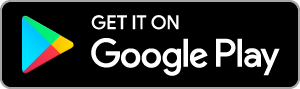It’s always good to know how fast you’re travelling. While cycling in busy towns alongside cars and larger vehicles, and over uneven or slippery terrain, limiting your speed and maintaining a steady pace may reduce your chances of accident or injury. Having an awareness of your speed gives you a greater understanding of the physical capabilities of both yourself and your vehicle.
Driving for long periods on a motorway can be monotonous and tiresome, and many small city cars lack a built in cruise control system. With Velocity’s visual, audible and vibrational speed guidance you’ll be better able to maintain a constant speed as a driver or a cyclist, with prompts for when you’re going too fast or too slow.
This guide will help you to familiarise with Velocity’s unique cruise control functionality.
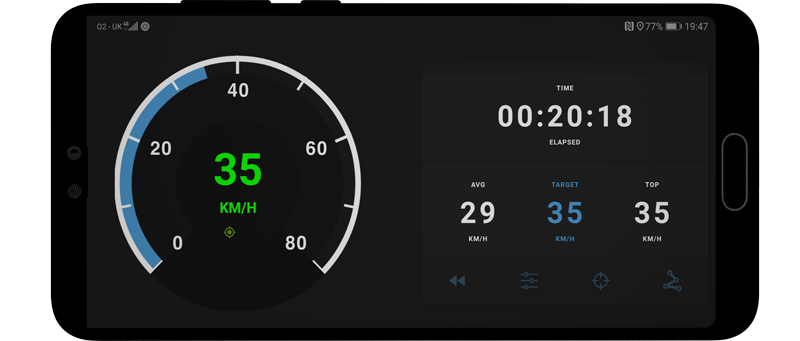
Target speed, Guiding Range and Target Range
Velocity’s Cruise Control operates on three values:
1. Target Speed
2. Guiding Range
3. Target Range
1. Target Speed – Your desired cruising speed. Your preferred speed unit is displayed to the right of this value. When you change your speed units, your target speed value will not be automatically converted.
2. Guiding range – Your guiding range is the speed range in which your cruise control guidance begins. You will be prompted to speed up and slow down with vibrational, audible or visual signals, depending on your settings.
Suppose your target speed is 35 MPH and your guiding range threshold is 15%. Your guidance will begin from when you are moving 15% slower than your target speed (30MPH), up until you exceed a speed of 15% faster than your target speed (40MPH).
Your gauge will turn blue when guidance begins, and the number on the gauge will change from white to blue as you approach your target speed. Your dial will show amber when you are in excess of your target speed whilst still within your guiding range.
3. Target range: Naturally while travelling, your speed may vary in various scenarios such as lane changes, other traffic and inclines in the road. Within your Target Range you may comfortably deviate from your target speed without guidance promoting you to make an adjustment to your speed.
Suppose you’ve reached your target speed of 35MPH, whilst your target range threshold is 5%. You gauge will display green and not prompt you to adjust your speed until you fall below 5% of your target speed (33 MPH) or exceed your target speed by 5% (37MPH).
Your gauge value will remain green while you are within your target range, and warn amber as you exceed your target speed.
For best results, ensure that your guiding range gives you 6 mph/kmh of leeway from your target speed, and at least 3 units from your target range.
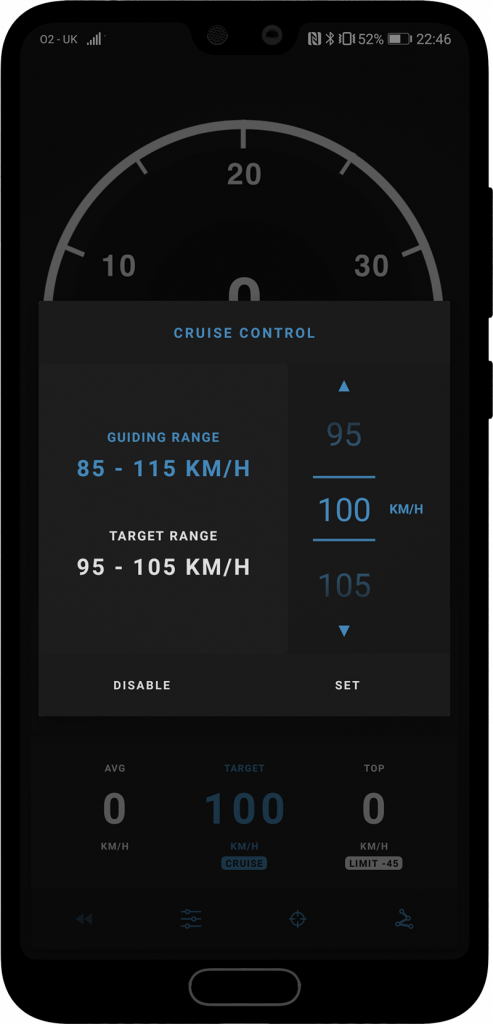
Setting up Cruise Control
Hit the target (![]() ) button on the control panel to configure your cruise control parameters. On the right, you will see the a wheel to set your target speed, with a minimum of 10 MPH/KMH/KNOTS. As you adjust your target speed, your ‘guiding range’ and ‘target range’ will be set automatically in accordance to their percentage thresholds. To adjust the percentages for either your guidance or target range, touch either label on the left of the screen. Sound and vibration may be toggled from your configuration (
) button on the control panel to configure your cruise control parameters. On the right, you will see the a wheel to set your target speed, with a minimum of 10 MPH/KMH/KNOTS. As you adjust your target speed, your ‘guiding range’ and ‘target range’ will be set automatically in accordance to their percentage thresholds. To adjust the percentages for either your guidance or target range, touch either label on the left of the screen. Sound and vibration may be toggled from your configuration (![]() ) screen.
) screen.
Wearable App: To use cruise control on your watch, use the handheld app to set your target speed. Cruise control settings can only be configured on your phone and will be synchronized automatically with your watch.
As of version 1.3, you can touch your ‘top speed’ stat on the statistics panel to adjust your top speed (top speed will be displayed underneath as ‘limit’, and adjust your cruise control setting by touching your target speed value.
Velocity is designed to provide better awareness of speed and mileage for road users. Whether you are driving or cycling, remember to follow the highway code and adjust your speedometer preferences before setting off.
Here’s to better journeys with Velocity!